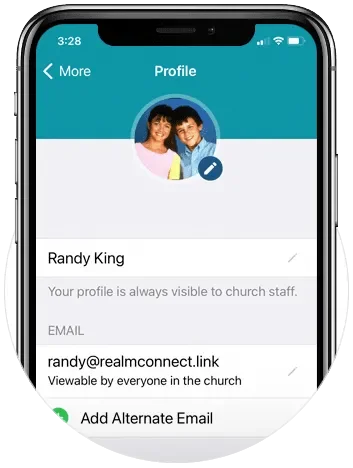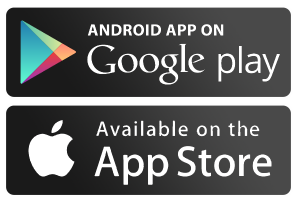Using Realm: The Basics
Connect and give through Realm
Realm is a private, secure, and easy-to-use online space just for our church community. It helps you stay connected throughout the week — whether you’re using your phone or computer — and makes giving simple and convenient.
What You Can Do in Realm
Give one-time gifts or set up automatic giving
Update your contact information
View your giving history
See upcoming events and RSVP
Join groups like ministry teams or Bible studies
Message your group members or leaders
Stay updated with church news and announcements
Your Church Profile
Every person has a simple profile with your name, contact info, and (if you choose) a photo. Only people in our church community can see this, and you control what is shared.
Keeping your info up to date helps staff and leaders stay in touch and support you better.
Getting Started
with Realm
Before using the Realm Connect app on your phone, you’ll need to set up your Realm account. Here’s how it works:
🖥️📱
What’s the Difference Between Realm and Realm Connect?
And How You Can Use Both
Realm is the same system, just accessed in two ways:
“Realm” is the website you use on a computer at onrealm.org.
“Realm Connect” is the mobile app you download on your phone or tablet.
You log in with the same email and password for both, and everything you do — like giving, signing up for events, or messaging your group — is saved and works the same way on both devices.
💡 Some people prefer using their computer for typing or managing details, while others like the app for quick access on the go. Either way works — use whatever feels easiest for you!
Step-by-Step Setup:
✅ Step 1: Receive an Invitation Email
We’ll send you an email invitation to join Realm. This email includes a special link to create your account.
⚠️ Important: The link is only valid for 48 hours.
If it expires, just let us know and we’ll send you a new one.
To request an invitation:
📞 Call 727-867-7015
✉️ Email office@stbartsinstpete.org
✅ Step 2: Create Your Account
Click the link in your email and follow the instructions to:
Set your password
Confirm your information
Finish setting up your profile
✅ Step 3: Download the Realm Connect App
You can use Realm on your smartphone by downloading the free Realm Connect app.
To download the app:
iPhone (Apple):
Open the App Store
Search for “Realm Connect – For Our Church”
Tap Get to download
Android:
Open the Google Play Store
Search for “Realm Connect – For Our Church”
Tap Install
After installing, open the app and log in with your Realm email and password.
✅ Step 4: Complete Your Profile Information
Now that you’ve logged into Realm and downloaded the Realm Connect app, the next step is to complete your profile so the church has your most up-to-date information.
Keeping your profile updated helps us stay connected, send you important updates, and include you in things like the church directory and birthday celebrations (if you’d like).
✏️ What Information to Add
Please take a few minutes to check and fill in the following:
Email address
Phone number (mobile or landline)
Mailing address
Birthdate (optional, but helps us celebrate you!)
Profile photo (helps others recognize you in the directory)
Any other info you’d like to share
How to Update Your Info & Add a Photo
Whether you’re on a computer or using the Realm Connect app on your phone, the steps are similar: 💻📱
Log in to Realm on your computer at onrealm.org or open the Realm Connect app.
Go to your Profile:
On a computer: Click your name in the top right corner, then click "My Profile."
On the app: Tap the ☰ menu (top left), then tap your name.
Edit your information:
Look for an Edit or pencil icon and tap it.
Fill in or update your email, phone number, address, and birthday.
When you're done, tap or click Save.
📸 How to Add a Profile Photo:
Tap or click on the circle where your photo goes (it may have your initials).
Choose to Upload a Photo or Take a Photo.
On a computer: Select a photo file from your computer.
On a phone: Take a new photo or choose one from your photo library.
Adjust the picture if needed and Save.
💡 Tip: Use a clear headshot so others can recognize you in the directory!
Need Help?
If Realm feels confusing or you need assistance setting up your account, we’re here to help you.
You can reach us by:
📞 Calling at 727-867-7015
✉️ Emailing office@stbartsinstpete.org
🏢 Or stopping by the church office during office hours